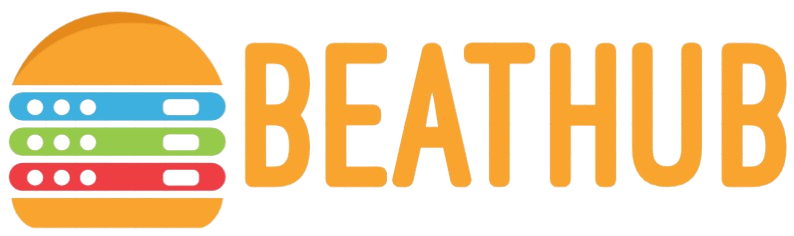How to Remotely Monitor Another PC?
In today’s interconnected world, being able to monitor PC activities remotely has become essential for both personal and professional purposes. Whether you need to ensure employee productivity, shield your children from online dangers, or assist a friend with technical issues, remote PC monitoring can be a valuable tool.
Why You Might Need to Monitor Another PC
Before diving into the how-to, it’s crucial to understand why you might need to remotely monitor another PC. Here are some common reasons:
- Parental Control: Ensuring children are safe while using the internet.
- Employee Surveillance: Monitoring employee activities to ensure productivity and adherence to company policies.
- Technical Support: Assisting friends or family members with technical issues remotely.
- Security: Keeping an eye on your home or business network for unauthorized access.
Popular Tools for Remote PC Monitoring
Several tools are available to help you monitor another PC remotely. Here is a comparative analysis of some popular options:
| Tool | Primary Use | Pros | Cons |
|---|---|---|---|
| TeamViewer | Technical Support | High security, Easy to use | Cost can be high for business use |
| LogMeIn | Remote Administration | Reliable, Feature-rich | Requires subscription |
| AnyDesk | Personal and Professional Use | Lightweight, Fast | Limited features in free version |
| Windows Remote Desktop | Built-in Windows Feature | No additional software needed, Free | Limited to Windows devices |
| Spyrix Personal Monitor | Parental Control, Employee Monitoring | Comprehensive monitoring, Stealth mode | Ethical and legal concerns |
Step-by-Step Guide to Monitor Another PC Using TeamViewer
1. Install TeamViewer
Download and install TeamViewer on both your PC and the PC you wish to monitor. You can find the installation files on the official TeamViewer website.
2. Set Up TeamViewer on the Target PC
Launch TeamViewer on the target PC. Make a note of the ID and password shown in the interface. This information will be required to connect remotely.
3. Connect to the Target PC
Open TeamViewer on your PC and enter the ID and password of the target PC in the “Partner ID” field. Click “Connect” to establish the connection.
4. Monitor Activities
Once connected, you can take full control of the remote PC. You can open applications, browse the internet, and perform other actions as if you were physically present at the location.
Best Practices for Remote Monitoring
To ensure effective and ethical remote monitoring, consider these best practices:
Seek Permission
Always seek permission from the owner or user of the PC you intend to monitor. This is particularly important in professional environments to maintain trust and comply with legal requirements.
Secure the Connection
Use tools that offer strong encryption and authentication methods to secure the connection. This prevents unauthorized access and ensures the privacy of the monitored data.
Limit Monitoring Scope
Only monitor activities that are relevant and necessary. Avoid accessing personal information and communications unless it’s essential for the monitoring purpose.
Inform Users
Inform users that their activities are being monitored. Transparency helps in maintaining trust and avoiding any potential legal issues.
Legal Considerations
Remote PC monitoring is subject to various legal considerations. It’s crucial to familiarize yourself with the laws regarding electronic surveillance in your jurisdiction. Here are some key points to consider:
- Ensure you have explicit consent from the user before monitoring their PC.
- Avoid monitoring personal and sensitive information without permission.
- In professional settings, disclose monitoring policies to employees and obtain their acknowledgment.
- Consult legal experts if you are unsure about the legal implications of remote monitoring.
Conclusion
Monitoring another PC remotely can be an incredibly useful capability for parents, employers, and tech-savvy individuals. Choosing the right tools, adhering to best practices, and being aware of legal considerations are essential to ensure that this powerful tool is used responsibly and effectively. By following the steps outlined in this article, you can confidently set up and manage remote PC monitoring for various purposes.