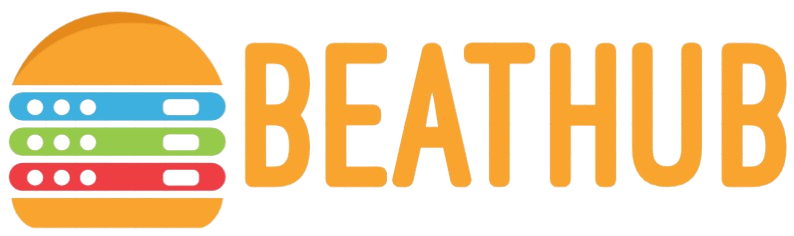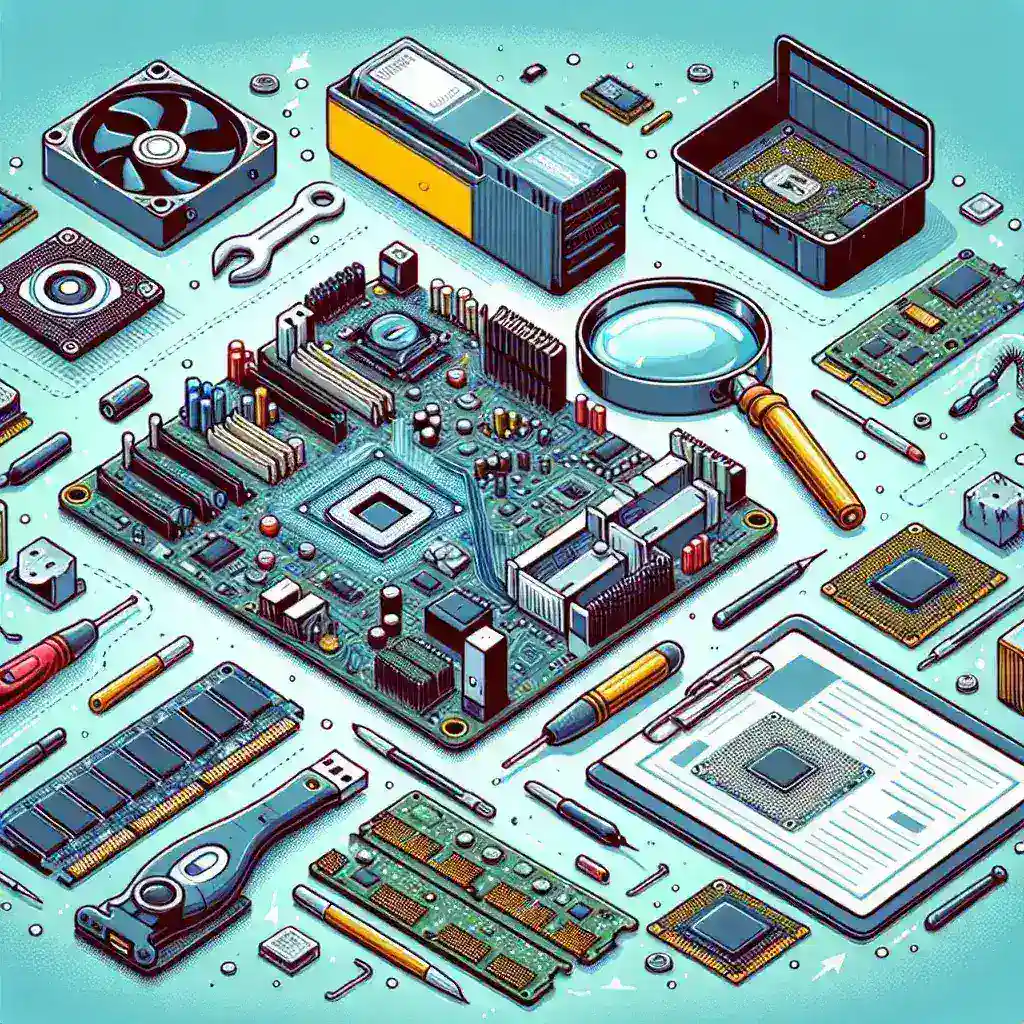How to Identify and Resolve Hardware Failure Issues?
Hardware failure can be a major disruption, affecting productivity and causing significant downtime. Understanding how to identify and resolve these issues swiftly is crucial for maintaining smooth operations. This article provides a guide to help you diagnose and address hardware failures effectively.
1. Common Symptoms of Hardware Failure
Identifying the symptoms of hardware failure is the first step towards resolution. Common indicators include:
- Frequent computer crashes or freezes
- Unusual noises (e.g., clicking, beeping)
- Overheating
- Error messages related to hardware
- Decreased performance
Below is a table summarizing the common symptoms and possible hardware issues they might indicate:
| Symptom | Possible Hardware Issue |
|---|---|
| Frequent crashes | RAM, Motherboard, Hard Drive |
| Unusual noises | Hard Drive, Cooling Fans |
| Overheating | CPU, GPU, Cooling System |
| Error messages | RAM, Hard Drive |
| Decreased performance | RAM, Hard Drive, CPU |
2. Diagnostic Tools
Utilize diagnostic tools to pinpoint the exact hardware issue:
- BIOS/UEFI Diagnostics: Most computers have built-in diagnostics accessible through BIOS/UEFI settings.
- Third-Party Tools: Software like MemTest86 for RAM, CrystalDiskInfo for hard drives, and CPU-Z for CPU and GPU diagnostics.
BIOS/UEFI Diagnostics
Access your BIOS/UEFI settings during the boot process (usually by pressing keys like F2, DEL, or ESC). Navigate to the diagnostic section to run hardware tests.
MemTest86
Download and create a bootable USB drive with MemTest86 to test your computer’s RAM for errors.
CrystalDiskInfo
Install CrystalDiskInfo to check the health status of your hard drives and detect any potential failures.
3. Troubleshooting Steps
Follow these troubleshooting steps to resolve hardware issues:
- Check Connections: Ensure all cables and components are securely connected.
- Clean Hardware: Dust and debris can cause overheating and connection issues. Use compressed air to clean your computer’s interior.
- Check for Overheating: Ensure that cooling fans are working properly and that there is adequate ventilation.
- Test Individual Components: Swap out components like RAM, hard drives, or power supplies to isolate faulty hardware.
4. Preventive Measures
Implement the following preventive measures to avoid hardware failures:
- Regular Maintenance: Clean your computer regularly to prevent dust buildup.
- Proper Ventilation: Ensure your computer has adequate airflow to prevent overheating.
- Backup Your Data: Regularly back up important data to reduce the impact of hardware failure.
- Update Drivers and Firmware: Keep your system’s drivers and firmware updated to ensure optimal performance.
5. When to Seek Professional Help
If you’ve exhausted all troubleshooting steps and the issue persists, it might be time to seek professional help. A certified technician can perform a more thorough diagnosis and repair or replace the faulty hardware.
Conclusion
Identifying and resolving hardware failure issues is critical to maintaining efficient and reliable computer systems. By understanding the symptoms, using diagnostic tools, following troubleshooting steps, and implementing preventive measures, you can minimize downtime and keep your hardware in optimal condition.