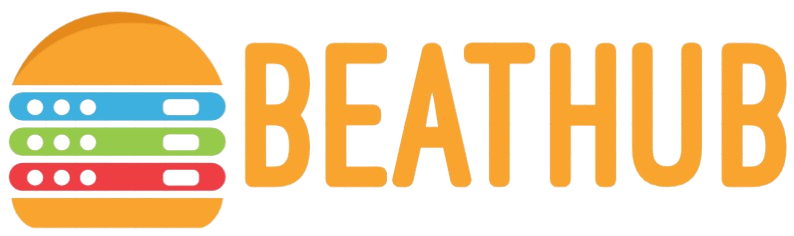How do I connect multiple devices to an LED monitor?
Connecting multiple devices to an LED monitor offers tremendous versatility and convenience, allowing you to manage different systems and media from a single screen. Whether it’s a laptop for work, a gaming console for entertainment, or a streaming device for binge-watching, understanding the techniques for seamless integration is essential. This article will walk you through the key steps and methods, providing tips and best practices for optimal performance.
Why Connect Multiple Devices to a Single Monitor?
- Streamlined Workspace: A single monitor can reduce clutter and make for a more organized space.
- Switching Convenience: Easily toggle between devices without the need to keep disconnecting cables.
- Cost Efficiency: Reduces the need for additional monitors, thus saving money.
- Enhanced Productivity: Allows simultaneous usage of devices, boosting efficiency.
Types of Connections and Cables
To connect multiple devices to an LED monitor, you need to understand the various types of connections available. Below is a table summarizing some common inputs and the devices that typically use them:
| Connection Type | Common Device |
|---|---|
| HDMI | Gaming Consoles, Laptops, Blu-ray Players |
| VGA | Older Computers and Laptops |
| DisplayPort | Modern Laptops and Desktops |
| USB-C | Newest Laptops and Tablets |
| Thunderbolt | High-End Laptops, Desktops |
Using an HDMI Switch
An HDMI switch is one of the most straightforward solutions for connecting multiple HDMI devices to a single LED monitor. The switch has multiple HDMI input ports and a single output port. The steps to use an HDMI switch are as follows:
Step-by-Step Guide
- Connect the output port of the HDMI switch to the monitor’s HDMI input.
- Connect the different HDMI devices to the HDMI input ports on the switch.
- Use the switch’s remote or button to toggle between the devices connected.
Using a USB-C Hub
For modern devices that support USB-C, a USB-C hub can be very useful. Many USB-C hubs come with multiple ports including HDMI, VGA, USB-A, and even Ethernet. Here’s how to use a USB-C hub:
Step-by-Step Guide
- Connect the USB-C hub to the monitor’s USB-C or Thunderbolt input.
- Connect your devices to the various available ports (HDMI, USB, etc.) on the USB-C hub.
- Switch between devices using the monitor’s input selection menu or via the hub if it supports toggling.
Utilizing Built-In Multi-Input Capabilities
Some high-end LED monitors come with built-in capabilities to handle multiple inputs simultaneously. These monitors often support Picture-by-Picture (PBP) or Picture-in-Picture (PIP) modes.
How to Configure Multi-Input Modes
- Access the monitor’s settings menu using the control buttons or remote.
- Navigate to the PBP or PIP settings and select the desired mode.
- Assign the different inputs to each section of the screen.
Using a KVM Switch
A Keyboard, Video, and Mouse (KVM) switch allows you to control multiple computers from one set of keyboard, monitor, and mouse. Here are the steps to set it up:
Step-by-Step Guide
- Connect the output of the KVM switch to your monitor.
- Connect the keyboard and mouse to the KVM switch’s input ports.
- Connect each computer to the KVM switch using the appropriate cables (HDMI, DisplayPort, etc.).
- Switch between computers using the KVM switch’s control button or hotkey.
Technological Differences and Considerations
When connecting multiple devices to an LED monitor, certain technological considerations can impact performance and experience. Keep the following in mind:
- Resolution and Refresh Rate: Ensure that all connected devices support the monitor’s native resolution and refresh rate for optimal performance.
- Cable Quality: Use high-quality cables to avoid signal loss and latency issues.
- Compatibility: Check that the monitor and devices are compatible with each other in terms of input and output capabilities.
- Power Supply: Ensure the power supply is adequate, especially if using an external hub or switch that requires additional power.
Conclusion
Connecting multiple devices to an LED monitor is not only feasible but also offers immense benefits in terms of productivity and convenience. Whether using an HDMI switch, USB-C hub, built-in multi-input capabilities, or a KVM switch, there are multiple ways to achieve a seamless and efficient connection. By understanding the types of connections, devices supported, and technological considerations, you can easily set up your monitor to handle multiple devices effectively.