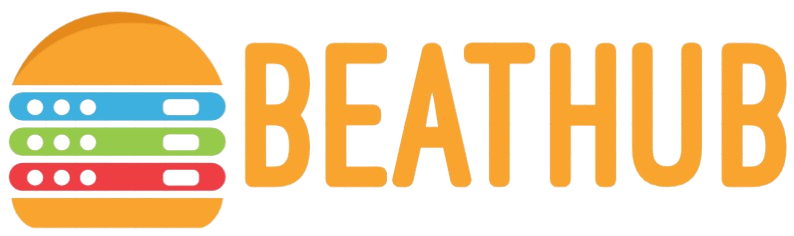How do I back up important files on my computer?
Protecting your data by backing up important files is essential to ensure that you do not lose valuable information due to unforeseen circumstances such as system crashes, theft, or accidental deletions. This guide will explore different methods to back up important files on your computer.
Why You Need to Back Up Your Files
Data loss can occur in several ways, from hardware failures to malware attacks. Backing up your files ensures that you have a copy available in case anything goes wrong. Here are some key reasons why backing up your files is crucial:
- Data Security: Protects against data loss due to accidental deletion, hardware failure, or cyber-attacks.
- Recovery: Allows for the quick recovery of important files, minimizing downtime.
- Data Integrity: Ensures that important documents and files are not corrupted or lost over time.
Methods for Backing Up Files
You have multiple options when it comes to backing up your files. Let’s examine some of the most effective methods:
1. Cloud Storage Services
Cloud storage services such as Google Drive, Dropbox, and OneDrive offer a convenient way to back up your files online. These services provide automatic synchronization, ensuring your files are always up-to-date.
| Service | Free Storage | Paid Options |
|---|---|---|
| Google Drive | 15 GB | Various plans starting from $1.99/month for 100 GB |
| Dropbox | 2 GB | Plus Plan: $9.99/month for 2 TB |
| OneDrive | 5 GB | 100 GB for $1.99/month, Office 365 plan with 1 TB for $6.99/month |
2. External Hard Drives
Using an external hard drive is a reliable method for backing up large amounts of data. These drives offer substantial storage capacity and can be easily connected to your computer via USB.
3. Network Attached Storage (NAS)
A NAS device is a dedicated file storage unit connected to a network, allowing multiple users to store and retrieve data from a centralized location. NAS systems are ideal for businesses or households with multiple users who need to access shared files.
4. USB Flash Drives
USB flash drives are portable and convenient for backing up smaller amounts of data. While they generally have lower storage capacity compared to external hard drives, they are easy to carry and use.
Step-by-Step Guide to Backing Up Your Files
Step 1: Identify Important Files
Start by identifying the files and folders that are critical for your personal or professional use. These could include documents, photos, videos, and application data.
Step 2: Choose a Backup Method
Select the most suitable backup method based on the size of your data, your budget, and your accessibility needs. You might even choose a combination of methods for added security.
Step 3: Set Up Automatic Backup
If you are using cloud storage or a NAS device, enable automatic backup features to ensure your files are continually backed up without manual intervention.
Step 4: Test Your Backup
Regularly test your backup to ensure it works correctly. Try to restore a file to verify that the process is working smoothly.
Maintaining Your Backup
Regular maintenance is crucial for ensuring the reliability of your backups:
- Periodically review your backup to remove obsolete files.
- Ensure your backup media is in good condition and replace it if necessary.
- Keep at least one copy of your backup in a different physical location or use cloud storage for an offsite backup solution.
Conclusion
Backing up important files on your computer is a critical practice to safeguard your data. By understanding the different methods available and implementing a regular backup routine, you can ensure that your valuable information is always secure and accessible.
Whether you choose cloud storage, external hard drives, NAS devices, or USB flash drives, taking the time to set up a backup system will give you peace of mind knowing that your files are protected.