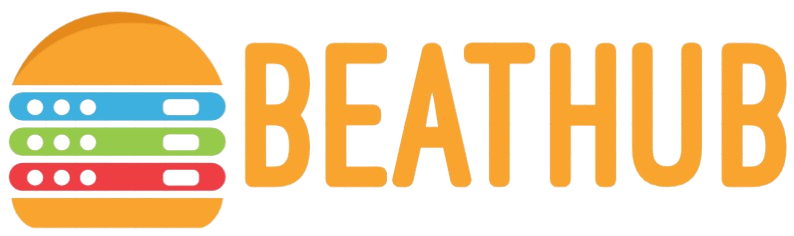How to Know if You Have Spyware on Your Computer?
Introduction
In today’s digital age, spyware poses a significant threat to computer users worldwide. Spyware is malicious software designed to enter your computer and collect your personal information without your knowledge. Understanding the symptoms and remedies is crucial to maintaining your digital security. This article will guide you through the tell-tale signs of spyware and how to address them effectively.
Common Signs of Spyware
Identifying spyware on your computer is the first step to eliminating it. Here are some common signs to watch out for:
- Slow Computer Performance: If your computer is running slower than usual, it might be a sign of spyware activity.
- Pop-ups and Ads: Unwanted pop-ups and ads that appear frequently can indicate spyware.
- System Crashes: Frequent crashes and unexpected reboots are red flags.
- New Toolbars and Icons: The appearance of new toolbars and icons that you didn’t install can be suspicious.
- Increased Data Usage: An unexplained increase in data usage may be a sign of spyware.
- Browser Redirection: If your web searches are frequently redirected, spyware might be the culprit.
Table of Symptoms and Solutions
| Symptom | Possible Cause | Solution |
|---|---|---|
| Slow Computer Performance | Background spyware activities consuming resources | Run a thorough spyware scan and remove detected issues |
| Pop-ups and Ads | Spyware displaying targeted advertisements | Use a trusted ad blocker and spyware removal tool |
| System Crashes | Malicious processes causing instability | Update antivirus software and perform a full system scan |
| New Toolbars and Icons | Unauthorized software installations | Uninstall suspicious programs and reset browser settings |
| Increased Data Usage | Spyware transmitting data | Monitor network activity and block unknown connections |
| Browser Redirection | Hijacked browser settings | Reset browser settings and clear cache |
Steps to Remove Spyware
1. Install Anti-Spyware Software
Begin by installing reputable anti-spyware and antivirus software. These tools are designed to detect and remove malicious software from your computer.
2. Update Your Software
Ensure that both your operating system and anti-spyware software are up-to-date. Spyware evolves, and staying up-to-date is essential to detect new threats.
3. Perform a Full System Scan
Run a comprehensive system scan using your anti-spyware software. This scan will identify and remove any existing spyware on your computer.
4. Uninstall Suspicious Programs
Go through your list of installed programs and uninstall any software that you do not recognize or trust. This step helps remove any malicious applications that might be hiding spyware.
5. Reset Browser Settings
If your web browser has been affected, reset it to its default settings. This action will remove any unwanted extensions or settings that spyware may have altered.
6. Clear Cache and Cookies
Clearing your browser’s cache and cookies can help remove residual data left by spyware. This process can be done through your browser’s settings menu.
Prevention Tips
Preventing spyware from infecting your computer is just as important as removing it. Follow these tips to safeguard your system:
- Avoid Downloading from Untrusted Sources: Only download software and files from reputable websites.
- Enable Firewall Protection: Ensure your computer’s firewall is activated to block unauthorized access.
- Use Strong Passwords: Create strong, unique passwords for all your accounts to prevent unauthorized access.
- Regular Updates: Keep your operating system and software updated to close security loopholes.
- Phishing Awareness: Be cautious of unexpected emails or messages asking for personal information.
Conclusion
Detecting spyware on your computer is essential to protect your personal information and ensure your system’s optimal performance. By recognizing the symptoms and following the outlined steps, you can effectively remove spyware and prevent future infections. Always stay vigilant and adopt good cybersecurity practices to safeguard your digital life.